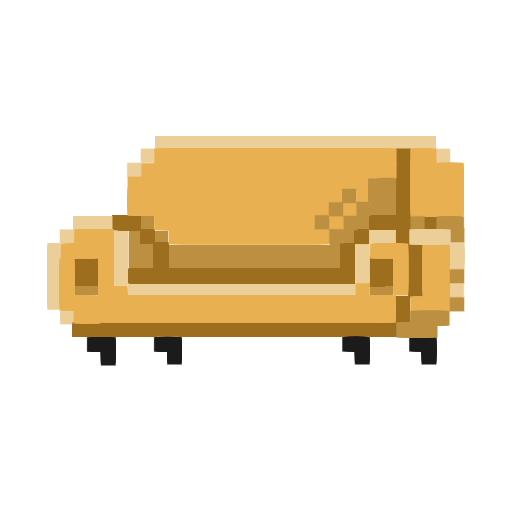Invert Image Colors
Drag And Drop
Or
Accepted formats : jpg, pngNotes
- Tested on Chrome and Safari
- Only supports JPEG and PNG images
Invert Image Colors — Free Online Tool
Invert the colors of any image instantly—right in your browser. This tool processes everything locally on your device; your images are not uploaded to any server or cloud, so your files stay private and secure.
How to Use
- Upload a JPG or PNG image.
- The colors are automatically inverted (no extra clicks).
- Download your result as PNG or JPG. For JPG, you can adjust quality before saving.
- Transparency support: PNG output retains the original transparency (alpha).
Note: Check the Notes panel on this page for the maximum supported resolution on your device.
Why Invert Colors?
Color inversion can create striking negative-style visuals, help designers preview alternate palettes, or prepare assets for creative effects and accessibility use cases. Because the processing is instant and local, it’s perfect for quick experiments and one-off edits.
Key Features
- Private & secure: 100% in-browser processing; images never leave your device.
- Automatic: Upload and the tool inverts colors immediately.
- Format support: JPEG and PNG input; PNG or JPEG output.
- Quality control: Choose JPEG quality when exporting.
- Transparency preserved: PNG exports keep original transparency.
- Tested on modern browsers: Optimized for Chrome and Safari.
Tips for Best Results
- For crisp edges on graphics or UI elements, export as PNG (lossless).
- For photos, try JPEG with a quality setting that balances file size and detail.
- Very large images depend on your device’s memory; see the Notes panel for the max resolution.
How It Works (Briefly)
Color inversion flips each pixel’s color values, turning light areas dark and vice versa. Under the hood, each red/green/blue channel is transformed (e.g., new = 255 − old for 8-bit channels). The alpha channel (transparency) is left unchanged, which is why PNG exports preserve transparency.
Frequently Asked Questions
Is my image uploaded anywhere?
No. All processing happens in your browser. Your image data never leaves your device.
Which formats are supported?
JPEG and PNG for input. You can download as PNG (lossless, keeps transparency) or JPEG (adjustable quality).
Will the tool keep transparent areas transparent?
Yes. When you export as PNG, the output retains the original transparency.
Why does a very large image fail to process?
In-browser processing is limited by your device’s memory and GPU/CPU. Please check the Notes panel for the maximum supported resolution and consider resizing before upload.
Which browsers does this work on?
This tool is tested on Google Chrome and Apple Safari. It may work on other modern browsers, but Chrome or Safari is recommended.
Does inversion reduce image quality?
No—color inversion itself doesn’t reduce quality. If you export as JPEG, using a lower quality setting will reduce file size at the cost of some detail. PNG exports remain lossless.
Quick Steps (TL;DR)
- Upload PNG or JPG → auto invert
- Export as PNG (keeps transparency) or JPG (choose quality)
- Check Notes for the max resolution supported on your device
- Works best on Chrome and Safari
- No uploads; everything runs locally in your browser