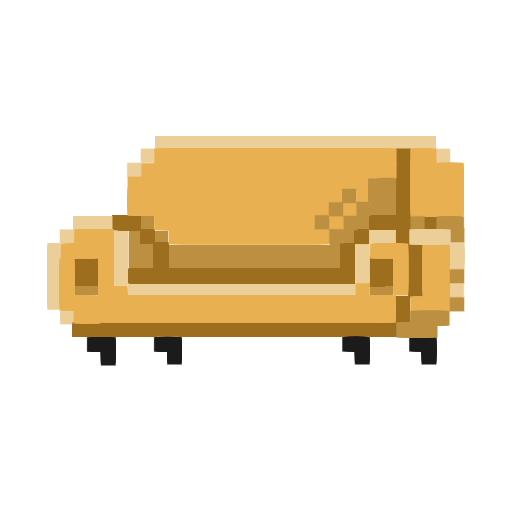Convert Image To Black And White
Drag And Drop
Or
Accepted formats : jpg, pngNotes
- Tested on Chrome and Safari
- Only supports JPEG and PNG images
Convert Image to Black and White — Free Online Tool
Turn any photo or graphic into a clean black-and-white version directly in your browser. This tool works 100% locally — your images are never uploaded to a server, so your files remain private and secure.
How to Use
- Upload a JPG or PNG image.
- The tool instantly generates a grayscale version of your image.
- Download the result as PNG or JPEG. For JPEG, you can also set the quality before saving.
Note: Check the Notes panel on this page for the maximum supported resolution for your device.
Why Convert to Black and White?
Black and white images are often used for printing, artistic styling, or to remove distracting colors. Converting photos to grayscale can also reduce file size and highlight shapes, textures, or contrast. Because the processing happens instantly in your browser, it’s perfect for quick edits without risking privacy.
Key Features
- Private & secure: All conversion happens locally in your browser.
- Automatic: Upload and instantly see a grayscale version.
- Format support: Works with JPEG and PNG input.
- Output options: Save as PNG (lossless, keeps transparency) or JPEG (with adjustable quality).
- Transparency preserved: PNG exports keep the original alpha channel.
- Browser compatibility: Tested on Chrome and Safari.
Tips for Best Results
- For sharp graphics, logos, or icons, export as PNG for lossless quality.
- For photos, use JPEG and adjust the quality for a balance between file size and clarity.
- Large images depend on your device’s resources; see the Notes panel for the maximum resolution supported.
- Use grayscale versions to create consistent visuals for print, design, or web assets.
How It Works (Briefly)
Every pixel of your image has red, green, and blue (RGB) values. The tool calculates a weighted average of these channels to create a single brightness value, producing a grayscale (black-and-white) image. The alpha channel (transparency) is left untouched, so PNG exports retain transparency.
Frequently Asked Questions
Is my image uploaded anywhere?
No. All conversion happens entirely in your browser. Your files never leave your device.
Which formats are supported?
You can upload JPEG or PNG images. Exports are available in PNG (lossless, transparency supported) or JPEG (with adjustable quality).
Does the tool preserve transparency?
Yes. When exporting as PNG, transparent areas remain transparent.
Why does a large image sometimes fail?
Very large files can exceed your device’s memory. Please check the Notes panel for the maximum supported resolution.
Which browsers are recommended?
This tool is tested on Google Chrome and Apple Safari. It may also work in other modern browsers, but Chrome or Safari is recommended.
Quick Steps (TL;DR)
- Upload PNG or JPG → auto grayscale
- Export as PNG (keeps transparency) or JPEG (choose quality)
- Check Notes for max resolution supported
- Works best on Chrome and Safari
- No uploads; everything runs locally in your browser