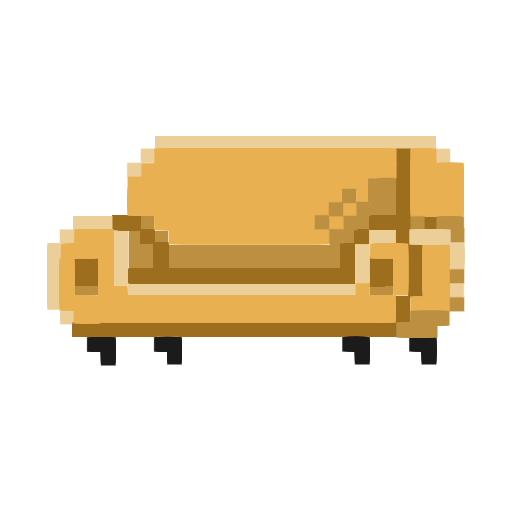Add Noise To Image
Drag And Drop
Or
Accepted formats : jpg, pngSettings
Noise
Notes
- Tested on Chrome and Safari
- Only supports JPEG and PNG images
Add Noise to Image — Free Online Tool
Easily add noise or grain to any image directly in your browser. This tool runs 100% locally on your device — your images are never uploaded to a server, keeping your files safe and private.
How to Use
- Upload a JPG or PNG image.
- By default, a noise level of 500 is applied automatically.
- Use the slider to increase or decrease the noise:
- Minimum: 0 (no noise)
- Maximum: 1000 (heavy noise)
- Click Apply to update the image.
- Download your result as PNG or JPEG. For JPEG, you can also adjust quality before saving.
Note: Check the Notes panel on this page for the maximum supported resolution your device can handle.
Why Add Noise?
Adding noise can give your images a gritty, textured, or vintage film look. Designers and photographers often use noise to reduce banding, add artistic effects, or simulate realistic textures. Because this tool processes everything instantly in your browser, it’s ideal for quick edits and creative experiments.
Key Features
- Private & secure: All processing stays in your browser.
- Automatic start: Default noise of 500 is applied on upload.
- Customizable: Adjust noise between 0 and 1000.
- Format support: Works with JPEG and PNG input.
- Output options: Save as PNG (lossless, keeps transparency) or JPEG (with adjustable quality).
- Transparency preserved: PNG exports keep the original alpha channel.
- Browser support: Tested on Chrome and Safari.
Tips for Best Results
- For subtle grain, keep the slider closer to 200–400.
- For a film-style texture, try 600–800.
- Very high values (900–1000) produce extreme distortion for abstract or glitch effects.
- For images with transparent areas, export as PNG to preserve transparency.
- For photos where file size matters, use JPEG with a suitable quality setting.
- Extremely large images depend on your device’s memory; see the Notes panel for the maximum resolution supported.
How It Works (Briefly)
The tool overlays a layer of randomized pixel values (noise) onto your original image. Each pixel’s brightness is altered by a random amount within the selected noise range. Unlike filters that blur or sharpen, noise adds randomness to create grain or texture. The alpha channel (transparency) is left untouched, so PNG exports maintain transparency.
Frequently Asked Questions
Is my image uploaded anywhere?
No. All noise generation happens entirely in your browser. Your image never leaves your device.
Which formats are supported?
You can upload JPEG or PNG images. Downloads are available in PNG (lossless, transparency supported) or JPEG (quality adjustable).
Can I control how much noise is added?
Yes. Use the slider to set any value from 0 (no noise) to 1000 (maximum noise). The default on upload is 500.
Does PNG output keep transparency?
Yes. PNG exports retain transparency, so logos and graphics with transparent backgrounds remain intact.
Why does a large image sometimes fail?
The tool relies on your device’s memory and processing power. Very large images may hit those limits. Please check the Notes panel for the maximum supported resolution.
Which browsers are recommended?
This tool is optimized for Google Chrome and Apple Safari. It may also work in other modern browsers, but Chrome or Safari is best.
Quick Steps (TL;DR)
- Upload PNG or JPG → auto add noise 500
- Adjust slider (0–1000) → Apply Noise
- Export as PNG (keeps transparency) or JPEG (choose quality)
- Check Notes for max resolution supported
- Works best on Chrome and Safari
- No uploads; everything stays local in your browser