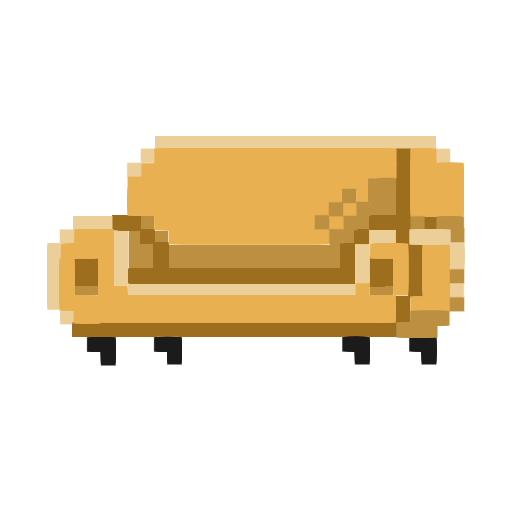Add Border To Image
Drag And Drop
Or
Accepted formats : jpg, pngSettings
Color
Width
Notes
- Tested on Chrome and Safari
- Only supports JPEG and PNG images
Add Border to Image — Free Online Tool
Easily add a custom border to any picture directly in your browser. This tool works 100% locally — your image is never uploaded to a server, so your files stay safe and private.
How to Use
- Upload a JPG or PNG image.
- A default black border with a thickness of 40 pixels is applied automatically.
- Use the controls to:
- Adjust the border thickness anywhere from 0 to 200 pixels.
- Change the border color using the built-in color picker.
- Download the final image as PNG or JPEG. For JPEG, you can set the quality before saving.
Note: Please check the Notes panel on this page for the maximum supported resolution your device can handle.
Why Add a Border?
Adding a border can make your images stand out on social media, create clean edges for print, or give a polished look for presentations and design projects. Instead of opening heavy design software, this tool gives you a quick and simple way to style your pictures.
Key Features
- Private & secure: All processing happens in your browser.
- Automatic start: A 40-pixel black border is applied on upload.
- Customizable: Adjust border thickness (0–200 px) and select any border color.
- Flexible format support: Input JPEG or PNG.
- Output options: Save as PNG (lossless) or JPEG (with adjustable quality).
- Transparency preserved: PNG exports keep original transparency.
- Browser compatibility: Tested on Chrome and Safari.
Tips for Best Results
- For social media posts, try bright borders to make your images pop.
- For professional documents, subtle neutral colors often look best.
- PNG is recommended for images that need exact edges or transparency.
- JPEG is better for photographs where smaller file size is important.
- Very large files depend on your device’s memory; see the Notes panel for the max resolution supported.
How It Works (Briefly)
The tool places a colored frame around your original image. You can control both thickness (0–200 pixels) and color (via color picker or HEX/RGB/HSL entry). When you export, the canvas is encoded into a PNG (lossless, keeps transparency) or JPEG (compressed, with adjustable quality). Since the entire operation happens in your browser, the process is fast and secure.
Frequently Asked Questions
Is my image uploaded anywhere?
No. Everything is processed locally in your browser. Your images never leave your device.
Which formats are supported?
You can upload JPEG or PNG images. Exports are available in PNG (lossless, transparency supported) or JPEG (with adjustable quality).
Can I control the border size and color?
Yes. You can set border thickness between 0 and 200 pixels and pick any color using the color picker.
Will transparency be preserved?
Yes. If you export as PNG, transparent areas in your original image remain transparent.
Why does a large image sometimes fail?
Extremely large images may exceed your device’s memory. Please see the Notes panel for the maximum supported resolution.
Which browsers are recommended?
The tool is tested on Google Chrome and Apple Safari. It may also work in other modern browsers.
Quick Steps (TL;DR)
- Upload PNG or JPG → auto add 40-pixel black border
- Adjust border thickness (0–200) and pick any color
- Export as PNG (keeps transparency) or JPEG (choose quality)
- Check Notes for max resolution supported
- Works best on Chrome and Safari
- No uploads; everything runs locally in your browser